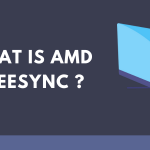The RTX 3050 is the latest addition to Nvidia’s RTX 3000 GPU series.
Being a little sibling to the RTX 3060 and 3060Ti, the 3050 aims to give you a solid 1080p gaming performance at the ‘High’ preset in most AAA titles.
We also tried to play some games at 1440p resolutions, but the results were mixed. While we got decent performance in titles like Shadow of The Tomb Raider and The Division 2, it stuttered in Total War: Three Kingdoms.
Therefore, you’ll have to lower some in-game settings if you’re going for the 1440p route.
Best Monitor For RTX 3050 Review Guide
But whatever resolution you go with, your monitor must be good enough to deliver those graphics. Below we’ll talk about some of the best 1080p and 1440p monitors you can pick for RTX 3050.
1. SAMSUNG CF396: Best Budget Monitor For RTX 3050
- IMMERSIVE VIEWING EXPERIENCE: The 1800R curvature of the screen lets you enjoy big, bold and stunning panoramic views while you work or play at home or the office
- SUPER SLIM DESIGN: Make a stylish statement with its ultra-slim and sleek profile; Monitor measures less than 0.5 inch thick and the simple circular stand adds a modern look to your space
- ADVANCED GAMING w/ AMD FREESYNC: This technology allows users to enjoy smooth images, even during the fastest moving scenes; It minimizes input latency, dramatically reduces image tearing and stutter
If you want to have an RTX 3050-compatible monitor on as low a budget as possible, there’s Samsung CF396 for you.
To keep the price lower, Samsung has cut some corners in terms of design. You get a simple-designed all-black body with thick bezels on all sides.
The display is based on a 23.5-inch 1080p curved VA panel with 93 ppi pixel density, 16:9 aspect ratio, and 178° viewing angles.
Unlike in IPS and TN panels, you get a 3000:1 contrast ratio which results in more distinguishable shades of darker colors.
Due to its non-aggressive curve, you can use the CF396 for some office-related tasks too. Just make sure they don’t have anything to do with color accuracy since it’s not as good as an IPS panel in this regard.
The FreeSync is available too, but only works if the framerate is within the 48-72 FPS range.
Other than this, the stand is title-only, and you don’t get a DisplayPort. Some of you will not have a modest 1-year warranty either. But it was more or less expected as Samsung had to keep the costs lower somehow.
On the plus side, you get a 1800R curved display, with great sRGB coverage and contrast ratio, in less than 150 bucks.
2. LG 24GN650-B: Best Gaming Monitor For RTX 3050
- 24” FHD (1920 x 1080) IPS Display
- IPS 1ms (GtG) Response Time & 144Hz Refresh Rate
- AMD FreeSync Premium
If you’re going to play fast-paced competitive games (CS: GO, Apex Legends, Mortal Kombat 11, etc.) mostly, then you should go for LG 24GN650-B.
With a 144 Hz refresh rate, 1ms GtG response time, low input lag, and FreeSync/G-Sync compatibility, it will be a perfect match for your RTX 3050.
Like many of its higher-end siblings, the 24GN650-B comes in a matte black scheme. The red color is sparsely used in some areas to give a nice contrast.
The stand is quite large for a 27-inch display. It allows the monitor to remain stable and firm but will require you to make adjustments if you have a medium-sized desk.
It provides up to 110mm height adjustment, -5°/15° tilt adjustment, 90° pivot functionality, and 100x100mm VESA mount compatibility. The swivel adjustment is absent, however.
On the backside, you get connectivity options which include two HDMI 2.0 inputs, one DisplayPort 1.4, a headphone jack, and a USB port.
The display is based on a 27-inch IPS panel with 1920×1080 resolution, 8-bit color depth, and ~99% gamut coverage.
Although the HDR10 option is available here, we will not advise using it due to the lack of a wide gamut and an average contrast ratio of 1000:1.
The brightness is 300-nits which would be good enough for most of us.
If we talk about the features, you get a Black stabilizer to aid visibility in darker in-game areas, four crosshair overlays, four gamma modes, and different picture presets.
All of them are present in the OSD menu which has two ways to be accessed. The first one is the traditional joystick located beneath the bottom bezel, while the second one is LG’s On-Screen Control software.
You can make any adjustments through your mouse and keyboard using the latter.
On the other hand, the main issues we had with the 24GN650-B are the lack of swivel adjustment and average contrast ratio.
3. GIGABYTE M27Q: Best 1440p Monitor For RTX 3050
- 27” 2560x1440 SS IPS Display.Specific uses for product - Business
- Viewing Angle is 178º (H) / 178º (V)
- 165Hz Refresh Rate, 0.5ms (MPRT) Response Time
For someone who’s not cash-strapped, we would recommend the Gigabyte M27Q to pair up with RTX 3050.
It has a flat, non-curved screen with thin bezels on three sides. These bezels make it a compelling option for a multi-monitor setup.
The stand is also flat and doesn’t take as much space as we thought.
It’s made up of plastic, for the most part, but the build is sturdy and there’s little to no flex on the back.
It’s pricier than the other two monitors we have discussed above and for many reasons.
It comes with a 1440p display, a refresh rate of 170Hz, and a higher 109 ppi pixel density.
Other specs include 92% DCI-P3 coverage and ~95% Adobe RGB gamut for vibrant color production.
Due to such a wide color gamut and 178° viewing angles, it’s calibrated out of the box and you can freely use it for any content creation that requires color accuracy.
The HDR is supported, but the monitor is not bright enough to give the real HDR experience.
As far as the connectivity goes, you get a variety of options including two HDMI 2.0 ports, one DisplayPort 1.2, one USB-C port, a headphone jack, and a dual-USB 3.0 hub.
With that said, there are some drawbacks that you need to know.
The stand lacks swivel and portrait pivot options. Secondly, this monitor has the BGR subpixel layout which can make the text look slightly blurry sometimes.
Lastly, the Motion Blur Reduction which allows you to have better motion clarity cannot be used with the Variable Refresh Rate at the same time.
If you can live with these minor tradeoffs, this is probably the best 27-inch QHD IPS monitor for value right now.