Have you ever had a moment where you’re excitedly unboxing a brand-new graphics card for your computer, only to realize that your power supply might not be able to handle it? It’s a frustrating situation that can put a damper on your plans for an upgraded gaming experience.
Well, fear not! In this comprehensive guide, we’ll show you step-by-step how to check what power supply you have, so you can make informed decisions about your computer’s power needs. Whether you’re a gaming enthusiast, a content creator, or simply someone who wants to understand their computer better, knowing your power supply type and wattage is crucial.
Before we dive into the details, let’s start with a relatable anecdote. Meet Mark. He had just bought a top-of-the-line graphics card to upgrade his gaming rig. He was thrilled to install it and enjoy the latest games in all their glory. But when he opened his computer case, he realized he had no idea what power supply he had. Mark didn’t want to risk damaging his new graphics card or experiencing performance issues, so he decided to do some research and figure out how to check his power supply before proceeding.
If you’re anything like Mark, you’ve arrived at the right place. So, let’s get started on the journey of discovering what power supply you have.
Key Takeaways:
- Knowing your power supply type and wattage is essential for ensuring your computer can handle high-power components like graphics cards.
- There are several methods to check what power supply you have, including hands-on checks, software tools, and visiting the manufacturer’s website.
- Understanding power supply specifications and form factors will help you make informed decisions when upgrading or replacing your power supply.
- Regular maintenance and troubleshooting can help you address common power supply issues and ensure the longevity and optimal performance of your computer system.
- Selecting the right power supply for your computer system requires considering factors such as power needs, efficiency ratings, form factors, and budget.
The Importance of Knowing Power Supply Wattage

Understanding the wattage of your power supply is crucial for several reasons. First, it ensures that your power supply can handle the power demands of your computer components, preventing performance issues and system instability. Second, knowing the wattage allows you to plan for future hardware upgrades, ensuring that your power supply can support new power-hungry components. Finally, knowing your power supply wattage helps you prevent overloading the PSU, which can cause overheating and system shutdowns.
By knowing your power supply’s wattage, you can maintain the stability and efficiency of your computer system.
Knowing the wattage of your power supply is essential for optimizing your computer’s performance and preventing potential issues. A power-hungry system with a low-wattage power supply can lead to unstable operation, crashes, and even hardware damage.
“The stability and efficiency of your computer system depend on the wattage of your power supply. It’s like the lifeline that powers your components and ensures smooth operation.”
When you are aware of your power supply’s wattage, you can make informed decisions about which components to install, considering their power requirements. This allows you to avoid overloading the PSU and potentially damaging your system.
Furthermore, by knowing your power supply’s wattage, you can plan for future upgrades. As technology advances, newer components with higher power demands are released. If your power supply doesn’t have enough headroom, you may need to upgrade it to support the new hardware.
Preventing overheating is another crucial aspect of understanding your power supply wattage. If the PSU is pushed beyond its capacity, it can heat up, leading to reduced efficiency, premature component failure, and even system shutdowns.
By selecting a power supply with the appropriate wattage, you can ensure that your computer runs smoothly and efficiently. It’s important to determine the power supply wattage before purchasing or upgrading your system to avoid potential performance and reliability issues.
How to Check the Power Supply on a PC

Checking the power supply on a PC requires a bit of hands-on work, but it can be done easily with the right steps.
- Start by powering down your computer and disconnecting it from the wall outlet.
- Open up the computer case and locate the power supply unit.
- It will have a sticker on one of its sides that displays important information, such as the manufacturer, maximum output (in watts), efficiency rating, and serial number.
- Take note of these details as they will help you identify your power supply and gather the necessary specifications.
Using Software Tools to Check Power Supply Wattage

If you prefer a non-invasive method to check your power supply wattage, software tools can be a convenient option. There are several reliable software tools available that can provide detailed system information, including the power supply specifications. Some of the popular tools include CPU-Z, HWiNFO, Speccy, AIDA64, and Open Hardware Monitor.
These tools allow you to gather information about your power supply without physically opening the computer case. They display important details such as wattage, voltage levels, and power efficiency. By using these software tools, you can find out power supply details and identify the key specifications of your power supply.
One such tool is CPU-Z, which can be downloaded and installed easily. Once installed, launch the program and navigate to the “Power” tab. Here, you will find information about your power supply, including the wattage and other relevant specifications. Similar information can be found in other software tools like HWiNFO, Speccy, AIDA64, and Open Hardware Monitor.
Using software tools to check power supply wattage not only helps you determine the capacity of your power supply but also provides valuable insights into its performance and efficiency. It allows you to make informed decisions about your power supply and ensure that it meets the requirements of your computer system.
Checking the Manufacturer’s Website for Power Supply Information
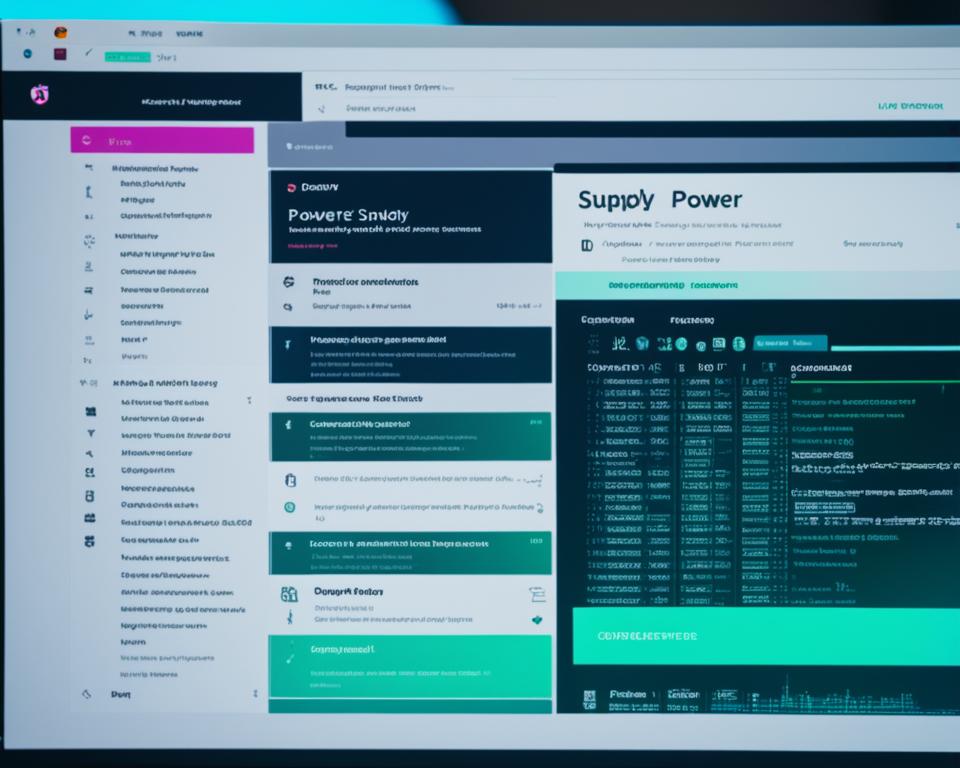
If you’re looking for a reliable method to find detailed power supply information, visiting the manufacturer’s website is an excellent option. Reputable computer manufacturers often provide comprehensive product specifications and documentation online, allowing you to access accurate and official information about your power supply directly from the source.
To find the power supply information you need, start by entering your computer or motherboard model information on the manufacturer’s website. This will guide you to the relevant product page or support section where you can access detailed specifications.
Once you’ve found the relevant page, look for sections labeled “Specifications” or “Technical Specifications.” These sections usually provide a wealth of information about your power supply, including wattage, voltage, and other relevant specifications. This will help you gather the necessary details to make informed decisions about your power supply.
By checking the manufacturer’s website, you can ensure that the information you gather is accurate and up-to-date. This method is particularly useful if you’re unable to physically inspect the power supply unit or if you prefer the convenience of accessing information online.
To illustrate:
“Visiting the manufacturer’s website for power supply information allows you to access accurate and official details directly from the source. By providing comprehensive product specifications and documentation online, reputable computer manufacturers ensure that you have all the necessary information at your fingertips.”
Understanding Power Supply Form Factors
Power supplies come in various form factors, which refer to their physical size and shape. It’s essential to understand power supply form factors to ensure compatibility and seamless installation in your computer system.
Common form factors for power supplies include:
- ATX (Advanced Technology eXtended): This is the most common form factor for desktop computers and is widely supported by computer cases. ATX power supplies are typically larger in size and offer higher power output.
- SFX (Small Form eXtra): SFX power supplies are specifically designed for small form factor cases, making them ideal for compact builds and mini-ITX systems.
- TFX (Thin Form eXample): TFX power supplies are commonly found in slim desktop and low-profile cases. They have a thinner profile compared to ATX and are suited for small form factor builds.
- Flex ATX: Flex ATX power supplies are compact and versatile, often used in small PC cases and custom form factor builds.
When selecting a power supply, it is crucial to choose a form factor that matches the specifications supported by your computer case. If you have a small form factor case, such as a mini-ITX or slim desktop case, a power supply compatible with that specific form factor should be chosen to ensure a proper fit.
Comparison of Power Supply Form Factors
| Form Factor | Size | Suitability | Examples |
|---|---|---|---|
| ATX | Standard or large size | Most common form factor for desktops | Seasonic Focus+ Gold 750 |
| SFX | Small size | Ideal for compact builds and mini-ITX systems | Corsair SF750 |
| TFX | Thin profile | Suitable for slim desktop and low-profile cases | EVGA 300W |
| Flex ATX | Compact and versatile | Used in small PC cases and custom form factor builds | SilverStone SST-FX350-G |
Understanding power supply form factors is crucial for selecting the right power supply that fits properly in your computer case. By choosing the appropriate form factor, you ensure compatibility and proper installation of the power supply, ultimately contributing to the stability and performance of your computer system.
Important Specifications of a PSU
When selecting a power supply for your computer, it’s essential to consider several important specifications. These specifications play a crucial role in determining the compatibility and performance of your system. By understanding these specifications and their significance, you can make an informed decision about the right power supply for your needs.
1. Wattage
The wattage is the maximum power output capacity of the PSU (Power Supply Unit). It indicates the amount of power the PSU can deliver to your computer’s components. Choosing a power supply with adequate wattage ensures that your system has sufficient power to operate efficiently and handle peak loads. If you’re planning to use power-hungry components, such as high-end graphics cards or multiple storage drives, consider selecting a power supply with higher wattage to avoid potential issues.
2. Efficiency Rating
The efficiency rating of a power supply indicates how effectively it converts AC power from your electrical outlet into DC power for your computer components. Higher efficiency ratings mean less wasted power and reduced heat generation, resulting in a more environmentally friendly and energy-efficient system. Look for power supplies with 80 Plus certification, such as 80 Plus Bronze, Silver, Gold, Platinum, or Titanium ratings, as they meet specific standards for efficiency.
3. Form Factor
The form factor refers to the physical size and shape of the power supply. It’s important to choose a power supply that matches the form factor supported by your computer case. Common form factors include ATX, SFX, TFX, and Flex ATX. Each form factor is designed to fit specific case sizes, so selecting the appropriate form factor ensures a proper and secure fit within your computer case.
4. Connectors and Cable Lengths
Power supplies come with different connectors and cable lengths to accommodate various components and case sizes. Ensure that the power supply you choose has the necessary connectors to support your motherboard, graphics card, storage drives, and other peripherals. Additionally, consider the length of the cables to ensure they reach the intended components without creating cable management challenges or strain.
5. Rail Configuration
The rail configuration of a power supply refers to how power is distributed among the different voltage outputs. Most power supplies have multiple rails that supply power to different components. Understanding the rail configuration is important when considering the power requirements of your system. Some high-end components, such as graphics cards, may have specific power delivery preferences that require a power supply with dedicated rails. Check the specifications of your components and consult the power supply manual to ensure compatibility.
6. Modular/Non-Modular Design
Power supplies are available in modular and non-modular designs. Modular power supplies allow you to detach unused cables, resulting in improved cable management and airflow within your computer case. Non-modular power supplies have fixed cables, which may lead to clutter and hamper airflow. Consider the cable management capabilities of your computer case and your personal preferences when deciding between modular and non-modular power supplies.
By considering these important specifications, you can select a power supply that meets your system’s power needs, ensures compatibility, and provides optimal performance. To summarize:
| Specification | Description |
|---|---|
| Wattage | The maximum power output capacity of the PSU |
| Efficiency Rating | Indicates how effectively the PSU converts AC power to DC power |
| Form Factor | The physical size and shape of the power supply |
| Connectors and Cable Lengths | The type and length of cables and connectors |
| Rail Configuration | The way power is distributed among different voltage outputs |
| Modular/Non-Modular Design | Whether the power supply has detachable cables |
Considering these specifications will ensure that you choose a power supply that is compatible with your system, provides sufficient power, and offers efficient and reliable performance.
Troubleshooting Common Power Supply Issues
Sometimes, power supply issues can arise, causing problems with your computer system. If you’re experiencing stability issues or your PC won’t turn on, it may be due to a faulty power supply. Troubleshooting common power supply issues involves checking connections, ensuring proper cooling and ventilation, and testing with a known working power supply if necessary. Knowing the specifications of your power supply can help in troubleshooting, as you can compare them to the recommended requirements. By following troubleshooting steps and understanding your power supply’s capabilities, you can address common power supply issues effectively.
Checking Connections
One of the first steps in troubleshooting power supply issues is to check all connections. Ensure that the power cord is securely plugged into both the power supply and the wall outlet. Additionally, check the connections between the power supply and other components, such as the motherboard and graphics card. Loose connections can result in inadequate power delivery and cause system instability.
Ensuring Proper Cooling and Ventilation
Power supplies generate heat, and inadequate cooling can lead to overheating and performance issues. Make sure that your power supply has proper ventilation by ensuring that the intake and exhaust vents are not blocked by dust or other obstructions. Clean the vents regularly to prevent dust buildup and improve airflow. Consider installing additional case fans or upgrading to a more efficient cooling solution if necessary.
Testing with a Known Working Power Supply
If you suspect that your power supply is faulty, you can perform a test by replacing it with a known working power supply. Borrow a power supply from a friend or use one from another computer if available. Disconnect the cables from your current power supply and connect them to the known working power supply. If your computer powers on and functions properly with the known working power supply, it indicates that your original power supply may be defective and needs to be replaced.
By troubleshooting common power supply issues, you can identify and resolve problems that may be affecting your computer system’s stability and performance. Remember to check connections, ensure proper cooling and ventilation, and test with a known working power supply if necessary. Understanding your power supply’s specifications can further aid in troubleshooting efforts. If the issues persist, consider seeking professional assistance to diagnose and resolve the problem.
| Common Power Supply Issues | Troubleshooting Steps |
|---|---|
| Computer won’t turn on |
|
| System instability or random shutdowns |
|
| Unusual noise or burning smell |
|
Selecting the Right PSU for Your Computer System
When it comes to ensuring optimal performance and longevity for your computer system, selecting the right power supply unit (PSU) is crucial. Considerations such as power needs, future upgradability, efficiency rating, and budget play a significant role in making the right choice. By carefully matching the power supply wattage to your components’ requirements, you guarantee stable and reliable power delivery.
Efficiency ratings are another key factor to consider. Opting for a power supply with a higher efficiency rating can help save energy and reduce long-term operational costs. A more efficient PSU converts AC power to DC power more effectively, minimizing wasted energy.
Setting a budget and comparing features will also guide your decision-making process. Finding the right balance between cost and performance is essential. By prioritizing your needs and evaluating the available options, you can select a PSU that meets your requirements and fits your budget.
To summarize:
- Analyze the power needs of your components.
- Consider future upgradability.
- Take into account efficiency ratings.
- Set a budget and compare features.
By following these steps, you can confidently select the right PSU for your computer system, ensuring optimal performance and longevity.
Recommended Power Supply Wattage Based on Component Needs:
| Component | Power Requirement (Wattage) |
|---|---|
| CPU | 70-150W |
| Graphics Card | 120-350W |
| RAM | 5-15W per module |
| Storage Devices (HDD/SSD) | 5-10W per device |
| Additional Components (Fans, Peripherals) | 10-50W |
Keep in mind that these power requirements are approximate and may vary based on the specific models and brands of your components. It’s crucial to consult the manufacturer’s documentation or specifications to determine the exact power needs of your hardware.
Choosing a power supply with higher wattage than your component requirements allows for headroom and future upgrades without the risk of power limitations and system instability.
Maintaining Your Power Supply
Proper maintenance is crucial for ensuring the longevity and optimal performance of your power supply. By taking proactive steps to care for your power supply, you can prevent potential issues and extend its lifespan. Here are some essential maintenance techniques to keep in mind:
Regular Cleaning
Regularly clean your power supply and computer case to remove dust and debris. Dust buildup can obstruct proper airflow, leading to overheating and reduced performance. Use compressed air or a soft brush to gently clean the power supply and surrounding areas, ensuring proper ventilation.
Use Surge Protectors or UPS
Protect your power supply from power surges by using a surge protector or uninterruptible power supply (UPS). These devices regulate voltage levels and provide backup power in case of sudden power outages. They help safeguard your power supply and other components from potential damage.
Monitor Efficiency Rating
Keep an eye on your power supply’s efficiency rating. Higher efficiency ratings indicate that the power supply can convert AC power to DC power more effectively, resulting in reduced energy wastage and heat production. Upgrading to a more efficient power supply can help save energy and improve overall system performance.
Consider Upgrades When Necessary
As technology advances and your computing needs change, it may be necessary to upgrade your power supply. Pay attention to the power requirements of new components or upgrades you plan to install. Ensure that your power supply can handle the increased power demands to avoid stability issues or potential damage.
Follow Manufacturer’s Guidelines
Always refer to the manufacturer’s guidelines and recommendations for maintaining your specific power supply model. They may provide additional maintenance instructions or tips specific to your power supply’s design and features.
By following these maintenance guidelines and staying proactive, you can ensure the optimal performance and longevity of your power supply. Protecting your power supply from dust, overheating, and power surges will contribute to the overall stability and efficiency of your computer system.
Making Informed Decisions About Power Supply Upgrades
As your computer system evolves and you consider hardware upgrades, it’s crucial to make informed decisions about power supply upgrades. Whether you’re adding power-hungry components or experiencing stability issues, upgrading your power supply may be necessary.
When selecting a new power supply, consider various factors to ensure compatibility and optimal performance. First, assess the wattage requirements of your system and determine if your current power supply can handle the increased power demands. Upgrading to a higher wattage power supply will provide sufficient power for your components and future upgrades.
Another important aspect to consider is the efficiency rating. Higher efficiency ratings indicate better power conversion and reduced energy waste. Look for power supplies with 80 Plus certification, ensuring energy efficiency at different load levels.
Form factor is another crucial consideration. Ensure that the new power supply matches the form factor supported by your computer case. Common form factors include ATX, SFX, TFX, and Flex ATX. Selecting the correct form factor guarantees a seamless fit and proper cable management.
To make an informed decision, research and compare different power supply models. Read reviews and consult online resources to gather insights from other users’ experiences. Pay attention to specific features, such as modular or non-modular design, which can greatly impact cable management and airflow within your system.
Sample Power Supply Comparison Table:
| Power Supply Model | Wattage | Efficiency Rating | Form Factor | Modularity | Price |
|---|---|---|---|---|---|
| Brand X | 600W | 80 Plus Gold | ATX | Modular | $99.99 |
| Brand Y | 750W | 80 Plus Platinum | ATX | Non-Modular | $129.99 |
| Brand Z | 650W | 80 Plus Bronze | SFX | Modular | $89.99 |
By comparing different models, taking into account their specifications and prices, you can select the power supply that best meets your system’s needs and your budget. This thorough research and evaluation process will aid in making an informed decision and ensure optimal compatibility, reliability, and energy efficiency for your computer system.
Remember, selecting the right power supply is essential for maintaining a stable and efficient computer system, especially as you upgrade your hardware. By following these guidelines and taking the time to gather the necessary information, you can confidently choose a power supply that will meet your system’s needs and support your future computing endeavors.
Conclusion
Understanding what power supply you have is crucial for maintaining a reliable and efficient computer system. By following the steps outlined in this comprehensive guide, you can easily check your power supply’s wattage, gather important specifications, and make informed decisions about power supply upgrades.
Whether you use software tools, visit the manufacturer’s website, or perform hands-on checks, knowing your power supply’s capabilities will help you maintain stability, prevent issues, and accommodate future hardware upgrades. Take control of your power supply knowledge and ensure that your computer system is powered properly for optimal performance.
Remember, a well-functioning power supply is the backbone of your computer system. It provides the necessary power to all your components and ensures their smooth operation. By understanding your power supply’s wattage, efficiency rating, form factor, and other important specifications, you can choose the right power supply for your needs, prevent compatibility issues, and maintain the longevity of your computer system.
So don’t overlook the importance of knowing your power supply. With this comprehensive guide, you now have the tools to confidently identify your power supply, gather its specifications, and make informed decisions about upgrades. Take the time to understand your power supply’s capabilities, and you’ll be well on your way to a reliable and efficient computer system.



