Imagine this scenario: You’ve been using a Virtual Private Network (VPN) to protect your online privacy and access geo-restricted content. It’s been working great, but now you need to stop the VPN connection. Maybe you want to improve your internet speed, troubleshoot connectivity issues, or use an application or service that’s not compatible with VPN. Whatever the reason, knowing how to turn off a VPN is essential.
But before you deactivate your VPN, it’s important to understand the implications and risks involved. Disabling your VPN means that your internet traffic will no longer be encrypted, potentially exposing your personal information to your internet service provider and other third parties. This could lead to targeted advertising, tracking, and even data breaches.
However, there are valid reasons for turning off a VPN, and with the right precautions, you can still browse the internet securely. In this article, we’ll guide you through the process of turning off a VPN on different devices, such as Mac, Windows, iPhone, Android, and even routers. So, let’s get started!
Key Takeaways:
- Turning off a VPN can help improve internet speed and troubleshoot connectivity issues.
- Disabling a VPN exposes your internet traffic to potential privacy risks and data breaches.
- It’s important to weigh the benefits and risks before deciding to turn off your VPN.
- We’ll guide you through the steps of turning off a VPN on different devices.
- Remember to always consider your online privacy and security when using or deactivating a VPN.
The Implications of Turning Off a VPN

Disabling a VPN directly affects your online privacy and security. Without a VPN, your internet traffic is no longer encrypted, exposing it to your internet service provider and potentially other third parties. This exposure can lead to targeted advertising, tracking, and data breaches. Additionally, turning off a VPN can impact internet speed and connectivity stability, as VPNs route traffic through various servers around the globe. Consider these implications when deciding whether to disable your VPN.
When you turn off a VPN, you remove the protective shield that encrypts your internet traffic. This means that your data is no longer secure and can be intercepted by malicious actors. Without encryption, cybercriminals can exploit vulnerabilities in your network connection, potentially leading to data breaches and identity theft.
Furthermore, without a VPN, your internet service provider (ISP) can see your online activities, including the websites you visit and the content you access. This can compromise your privacy and expose you to targeted advertising and tracking.
In addition to privacy concerns, disabling a VPN can also impact your internet speed and connectivity stability. VPNs route traffic through various servers around the world, which can result in slower speeds due to increased latency. Moreover, VPN connections can occasionally suffer from drops or interruptions, affecting your overall connectivity experience.
It’s important to weigh these implications against the reasons why you may want to turn off your VPN. While some situations may warrant the temporary disablement of a VPN, such as accessing certain websites or troubleshooting connectivity issues, it’s crucial to understand the potential risks and make an informed decision.
“Disabling a VPN directly affects your online privacy and security. Without a VPN, your internet traffic is no longer encrypted, exposing it to your internet service provider and potentially other third parties.”
To illustrate the implications of turning off a VPN further, let’s take a look at the following comparison table:
| Implication | Description |
|---|---|
| Data Encryption | Without a VPN, your internet traffic is no longer encrypted, making it susceptible to interception and data breaches. |
| Privacy Concerns | When you disable a VPN, your online activities become visible to your ISP and potentially targeted advertisers, compromising your privacy. |
| Data Breaches | Without the encryption provided by a VPN, your sensitive data is more vulnerable to cyberattacks and potential data breaches. |
| Internet Speed | VPN connections can impact internet speed due to increased latency caused by routing traffic through multiple servers. |
| Connectivity Stability | VPNs may experience drops or interruptions, affecting overall connectivity stability when turned off. |
Considering these implications can help you make an informed decision regarding the use of a VPN and whether it should be turned off in specific situations. It’s essential to balance the potential security risks, privacy concerns, and impact on internet speed and stability when deciding to disable your VPN.
How to Turn Off a VPN on Different Devices

There are two main methods to turn off a VPN on any device: using the VPN app itself or accessing the device settings. Here are the general steps to disable a VPN:
- Launch the VPN application on your device.
- Select the “disconnect” or “turn off” option within the VPN app.
However, on specific devices, such as Mac, Windows, iPhone, Android, and routers, additional steps may be required to disable the VPN through the device settings. Follow the device-specific instructions provided below to turn off the VPN on your chosen device.
Turning Off a VPN on Mac
To turn off a VPN on Mac, follow these steps:
- Click on the Apple icon at the top left corner of your Mac home screen.
- Proceed to “System Preferences.”
- Select “Network.”
- Choose the “VPN” tab.
- Click “Disconnect” to disable the VPN on your Mac.
Disconnecting a VPN on Windows
To disconnect a VPN on Windows, follow these steps:
- Navigate to “Settings.”
- Select “Network & Internet.”
- Choose “VPN” from the menu on the left side of the screen.
- Identify and select the VPN connection you wish to disable.
- Finally, click on “Disconnect” to turn off the VPN on your Windows device.
Disabling a VPN on iPhone
To disable a VPN on an iPhone, follow these steps:
- Open your device’s “Settings.”
- Tap on the “General” option.
- Select “VPN.”
- Change the VPN status to “Not Connected” to disable the VPN on your iPhone.
Turning Off a VPN on Android
To turn off a VPN on an Android device, follow these steps:
- Access the device settings.
- Navigate to “Network & Internet.”
- Tap on the “VPN” option.
- Change the VPN status to “Off” to disable the VPN on your Android device.
Disabling a VPN on Your Router
If your VPN is set up directly on your router, you can disable it by accessing the router’s settings via a web interface or dedicated app.
Keep in mind that the steps to disable a VPN on your router may vary depending on your router manufacturer and the VPN service used.
Remember to turn the VPN back on when you’re done to ensure continued protection.
As you can see, turning off a VPN varies based on the device you are using. Make sure to follow the specific instructions provided to disable the VPN and resume regular internet browsing.
How to Turn Off a VPN on macOS
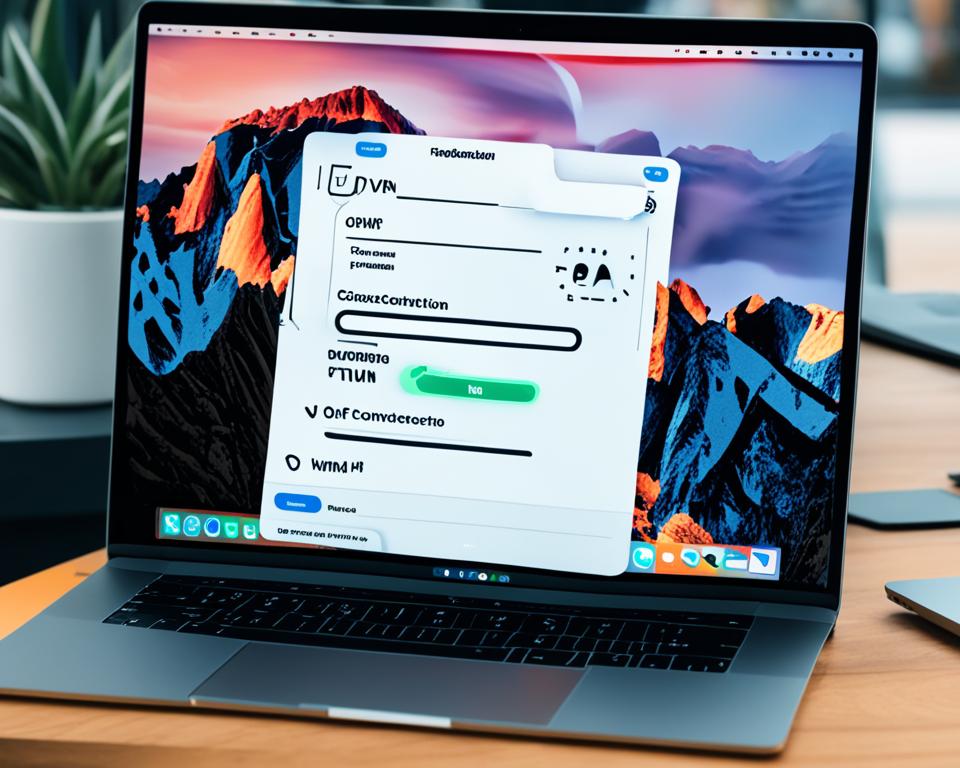
Turning off a VPN on macOS is a straightforward process that can be done in a few simple steps. Follow the instructions below to disable your VPN on a Mac:
Click on the Apple icon located at the top left corner of your Mac home screen.
Select “System Preferences” from the dropdown menu.
In the System Preferences window, click on “Network.”
Locate and select the “VPN” option in the left sidebar.
Finally, click on “Disconnect” to disable the VPN connection on your Mac.
By following these steps, you can quickly turn off the VPN on your macOS device and browse the internet without any VPN protection.
How to Turn Off a VPN on Windows
When it comes to disabling a VPN on Windows, the process is straightforward and can be done in a few simple steps. Follow the instructions below to turn off your VPN and restore your regular internet connection.
- Navigate to “Settings” on your Windows device.
- Select “Network & Internet” from the available options.
- Choose “VPN” from the menu on the left side of the screen.
- Identify and select the VPN connection that you wish to disable.
- Finally, click on “Disconnect” to turn off the VPN on your Windows device.
Once you click “Disconnect”, your VPN connection will be disabled, and you will regain access to the internet without the encryption and privacy provided by the VPN.
To ensure successful VPN disconnection, carefully follow the steps mentioned above. Remember that the location of the settings may vary slightly depending on the version of Windows you are using.
How to Turn Off a VPN on an iPhone
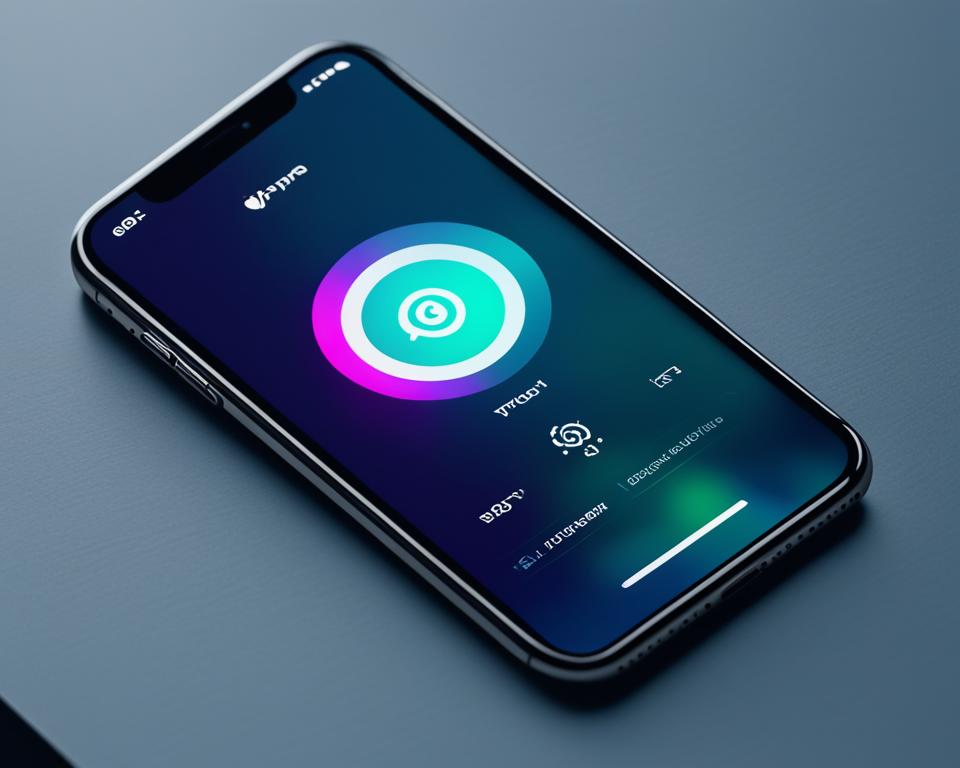
To disable your VPN on an iPhone, follow these simple steps:
- Open your device’s Settings.
- Tap on the General option.
- Select VPN.
- Change the VPN status to Not Connected.
By following these steps, you can effectively disable the VPN on your iPhone and browse the internet without the protection and encryption provided by the VPN connection.
Remember, if you want to re-enable the VPN functionality, simply follow the same steps and change the VPN status to Connected or On.
The Importance of Disabling a VPN when Necessary
Disabling your VPN on an iPhone can be useful in certain situations, such as when you want to access local services that may be blocked when connected to a VPN or when troubleshooting connectivity issues. However, it’s essential to consider the potential security risks and loss of privacy that come with turning off a VPN. Evaluate the trade-offs and ensure you make an informed decision based on your specific needs and circumstances.
Summary
Disabling a VPN on an iPhone is a straightforward process that involves navigating the device’s settings and changing the VPN status to “Not Connected.” Remember to weigh the benefits and drawbacks of turning off a VPN before making the decision. A VPN offers enhanced security and privacy, but there may be situations where temporarily disabling it is necessary to access certain services or troubleshoot connectivity issues.
How to Turn Off a VPN on Android
When it comes to disabling your VPN on an Android device, the process is relatively straightforward. Follow these simple steps to turn off your VPN and regain unrestricted access to the internet:
- Access the device settings on your Android device.
- Navigate to “Network & Internet” in the settings menu.
- Tap on the “VPN” option.
- Locate the VPN connection you want to disable.
- Change the VPN status to “Off” by tapping the toggle switch.
By following these steps, you can effortlessly disconnect your VPN on your Android device and return to browsing the internet without any restrictions.
Note: Disabling your VPN on Android may leave your internet traffic exposed, potentially compromising your privacy and security. Evaluate the trade-offs before deciding to turn off your VPN.
Now that you know how to turn off your VPN on Android, you have more control over your online browsing experience.
How to Turn Off a VPN on Your Router
If your VPN is set up directly on your router, you can disable it by accessing the router’s settings via a web interface or dedicated app. Locate the VPN settings and turn off the VPN connection. Remember to turn the VPN back on when you’re done to ensure continued protection. The exact steps may vary depending on your router manufacturer and the VPN service used.
Common Router Models and Their Disabling VPN Steps
| Router Brand and Model | Disabling VPN Steps |
|---|---|
| Linksys WRT3200ACM | 1. Access the router’s web interface by entering the IP address in your browser. 2. Go to the VPN section and locate the “Disable VPN” or “Turn Off VPN” option. 3. Save the changes and restart your router if necessary. |
| NETGEAR Nighthawk AC1900 | 1. Open a web browser and enter the router’s IP address in the address bar. 2. Log in to the router’s admin panel using your credentials. 3. Navigate to the VPN settings and disable the VPN connection. 4. Apply the changes and reboot your router. |
| Asus RT-AC68U | 1. Launch a web browser and enter “router.asus.com” in the address bar. 2. Enter your login credentials to access the router’s settings page. 3. Find the VPN section and disable the VPN connection. 4. Save the changes and restart your router for the modifications to take effect. |
Disabling the VPN on your router effectively removes the VPN protection for all devices connected to your network. Make sure to consider the security implications and only turn off the VPN when necessary.
- Tip: Refer to your router’s user manual or the manufacturer’s website for specific instructions on disabling VPN on your router model.
- Remember: Always re-enable the VPN after use to restore privacy and security.
What Happens When You Remove a VPN from Your Wi-Fi
Removing a VPN from your Wi-Fi involves adjusting the settings on your router. By disconnecting the VPN service, you are effectively removing the VPN protection from all devices connected to your Wi-Fi network.
Access the router’s settings through a dedicated app or web interface. Locate the VPN settings and disable the VPN connection. It is crucial to remember that once you remove the VPN from your Wi-Fi, all devices connected to your network will no longer be secured by the VPN.
To illustrate the impact of removing a VPN from your Wi-Fi, consider the following:
| Scenario | Consequence |
|---|---|
| Your online activities | Your internet service provider (ISP) can monitor and log your browsing behavior, potentially compromising your privacy. |
| Data security | Without a VPN, your sensitive data becomes vulnerable to interception and potential cyber attacks. |
| Geo-restricted content | You may no longer be able to access region-restricted websites and streaming platforms. |
| Online anonymity | Your real IP address is exposed, making it easier for websites and services to track your online presence. |
To regain VPN protection on your Wi-Fi network, you need to enable the VPN service on your router again. Ensure that you reestablish the connection before engaging in any online activities that require enhanced privacy and security.
Bottom Line
In conclusion, it is important to understand how to turn off a VPN for various reasons. Disabling a VPN can help troubleshoot network issues, conserve battery and data usage, access local services, and comply with workplace or school restrictions. However, it is crucial to be aware of the security risks and potential loss of online privacy that come with disabling a VPN. Before deciding to turn off your VPN, carefully evaluate the trade-offs and consider whether the convenience outweighs the risks.
Remember that turning off a VPN means your internet traffic is no longer encrypted, leaving it vulnerable to your internet service provider and potentially other third parties. This exposure may result in targeted advertising, tracking, and even data breaches. Additionally, disabling a VPN can impact internet speed and connectivity stability, as VPNs route traffic through various servers worldwide.
Ultimately, the decision to disable your VPN should be based on your specific needs and priorities. Whether it’s for troubleshooting, conserving resources, or accessing certain services, weigh the benefits against the potential risks, and make an informed choice that aligns with your privacy and security preferences.



