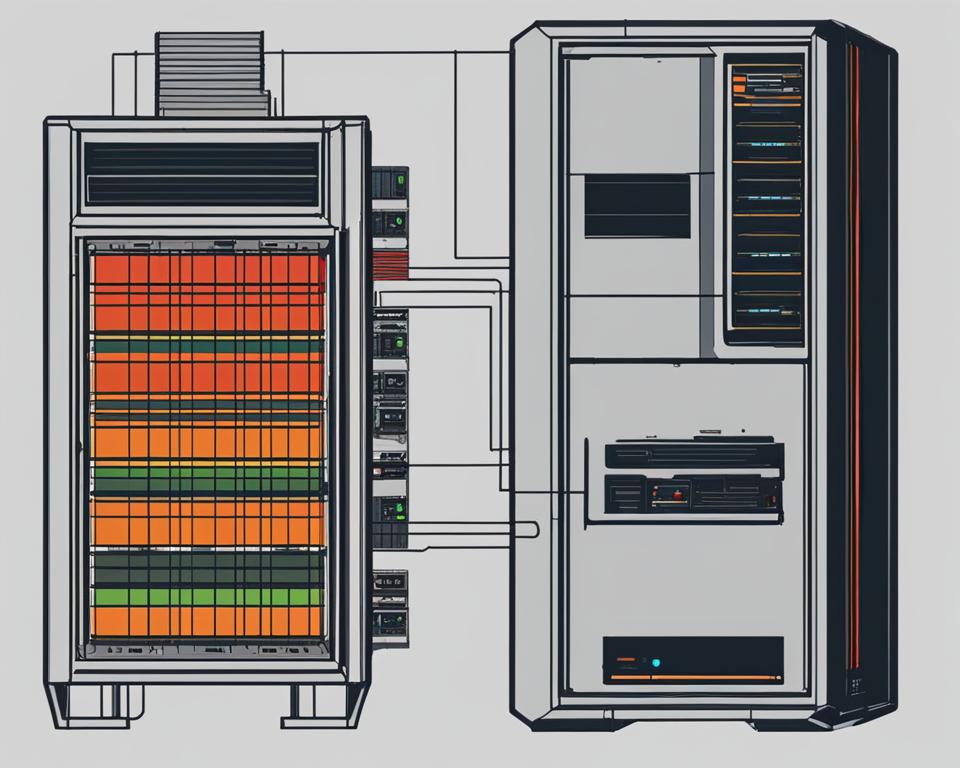Imagine you’re a passionate gamer, eagerly diving into the virtual world of your favorite game. The graphics are stunning, the gameplay smooth, and you’re fully immersed in the experience. But suddenly, your PC starts to stutter, and the frame rates drop drastically. Frustration sets in as you struggle to understand why your high-performance GPU isn’t keeping up with the demands of the game.
This scenario is all too familiar for many PC enthusiasts and gamers. Sometimes, a GPU’s default clock speeds may be too high for optimal performance, leading to issues like overheating, power consumption inefficiencies, and unstable performance. That’s where underclocking comes to the rescue.
Underclocking a GPU involves reducing its clock speeds, allowing you to fine-tune its performance to better suit your needs. Whether you’re aiming to optimize power consumption, manage heat generation, reduce noise, or address stability issues, underclocking can be an effective solution.
In this comprehensive guide, we will explore the reasons why and when you should underclock your GPU, the risks and benefits associated with underclocking, the tools needed for the process, a step-by-step guide to underclocking, and tips for finding the optimal underclock setting. We will also discuss the effect of underclocking on performance, common mistakes to avoid, and the importance of maintaining your underclocked GPU for optimal results.
Key Takeaways:
- Underclocking allows you to fine-tune your GPU’s performance for improved stability and efficiency.
- Reasons to underclock include power consumption optimization, heat management, compatibility, and stability.
- Underclocking software such as MSI Afterburner or EVGA Precision X1 is essential for the process.
- The step-by-step process involves benchmarking, adjusting clock speeds, testing for stability, and monitoring temperatures.
- Regular maintenance and monitoring are crucial for maintaining optimal performance after underclocking.
Understanding the Basics: Why and When to Underclock a GPU

Underclocking a GPU can be a beneficial technique for optimizing performance and addressing various concerns. Understanding the reasons behind underclocking and knowing when to apply it is crucial for achieving the desired outcomes.
There are several key factors that make underclocking necessary for GPU users:
- Power Consumption Optimization: Underclocking allows you to reduce the power consumption of your GPU, making it more energy-efficient. This is particularly useful for users who prioritize conserving energy and minimizing electricity costs.
- Heat Management: Overclocking your GPU can generate excessive heat, potentially leading to thermal throttling or even hardware damage. Underclocking helps manage heat generation, ensuring that your GPU operates within safe temperature limits.
- Noise Reduction: GPU fans can become quite loud during intensive tasks. Lowering the clock speeds through underclocking can help reduce fan noise, providing a quieter computing experience.
- Compatibility: Some applications or games may not work well with higher clock speeds, leading to stability issues and graphical glitches. Underclocking can help resolve compatibility problems and improve software functionality.
- Stability: Underclocking is also useful for stabilizing GPU performance, especially for users experiencing frequent crashes, system freezes, or other instability issues. By reducing the clock speeds, you can enhance the overall stability of your system.
To better illustrate the benefits of underclocking, consider the following table:
| Issue | Potential Solution |
|---|---|
| Excessive Power Consumption | Underclocking can optimize power usage, reducing electricity costs. |
| Overheating | Underclocking helps manage heat generation, preventing thermal throttling. |
| Noise | Underclocking reduces fan speed and noise levels. |
| Compatibility Issues | Underclocking resolves compatibility problems, improving software functionality. |
| System Instability | Underclocking enhances stability, reducing crashes and freezes. |
By understanding the reasons to underclock your GPU and being aware of the potential benefits, you can make informed decisions about optimizing your graphics card’s performance and stability.
Understanding the Risks and Benefits of Underclocking Your GPU

Underclocking a GPU involves reducing the clock speeds of the graphics processing unit, which can have various implications for its performance and compatibility. While there are risks associated with underclocking, there are also significant benefits to consider.
Risks of Underclocking GPU:
- Reduced Performance: Underclocking your GPU can result in a decrease in performance, impacting tasks that require heavy graphics processing such as gaming or video editing.
- Compatibility Issues: Altering clock speeds can potentially cause compatibility issues with certain software or hardware configurations, leading to glitches or system instability.
Despite these risks, underclocking your GPU can offer several valuable benefits:
Benefits of Underclocking GPU:
- Improved Power Efficiency: Underclocking reduces the power consumption of your GPU, which can be advantageous for users seeking to optimize energy consumption and reduce utility costs.
- Lower Temperatures: By reducing clock speeds, underclocking helps keep the GPU cooler during operation, mitigating the risk of overheating and potential damage to the hardware.
- Quieter Operation: Underclocking can lead to reduced fan speed requirements, resulting in decreased noise levels during GPU-intensive tasks.
- Improved Stability: Underclocking can enhance the stability of your GPU, minimizing crashes, system freezes, and other performance issues that may arise from excessive clock speeds.
It is important to weigh both the risks and benefits before deciding to underclock your GPU. Consider your specific requirements and preferences to determine whether the advantages outweigh the potential drawbacks.
Tools Needed for Underclocking

To underclock a GPU effectively, you’ll need specialized software known as underclocking software or GPU tuning tools. Popular options in the market include MSI Afterburner and EVGA Precision X1. These tools provide a range of features and functionalities to help you adjust clock speeds, voltage settings, and fan control, allowing for precise control over your GPU’s performance.
With underclocking software like MSI Afterburner, you can fine-tune your GPU’s clock speeds to lower levels, reducing power consumption and heat generation. The software also provides real-time monitoring of temperature, voltage, and utilization, giving you essential insights into your GPU’s performance.
EVGA Precision X1 is another powerful tool that supports underclocking and overlocking for EVGA graphics cards. It offers an intuitive interface for adjusting core clocks, memory clocks, fan settings, and RGB lighting. With these capabilities, you can find the perfect balance between performance and stability for your GPU.
By utilizing underclocking software and GPU tuning tools, you gain the ability to optimize your GPU’s performance, power efficiency, and heat management according to your specific needs. Whether you’re a gamer looking to reduce noise during gameplay or a professional seeking stability for resource-intensive tasks, these tools are essential for achieving maximum control over your GPU.
Underclocking software and GPU tuning tools like MSI Afterburner and EVGA Precision X1 provide gamers and professionals alike with the means to achieve greater control over their GPUs. With these tools, you can fine-tune clock speeds, adjust voltage settings, and control fan speeds to achieve the optimal balance between performance and stability.
Step-by-Step Guide to Underclocking Your GPU

Underclocking your GPU can be a valuable process for optimizing performance, managing heat, and ensuring stability. Follow this step-by-step guide to effectively underclock your GPU and achieve the desired results.
- Benchmark your GPU: Before initiating the underclocking process, it’s essential to benchmark your GPU to establish a baseline performance. This will help you assess the impact of underclocking and determine the optimal settings.
- Install and use MSI Afterburner: MSI Afterburner is a reliable and widely used software for GPU underclocking. Download and install the latest version from the official website. Once installed, open the software and familiarize yourself with the interface.
- Adjust core and memory clock speeds: In MSI Afterburner, locate the core clock and memory clock sliders. Gradually decrease the values of both sliders in small increments. It’s recommended to lower the core clock by 10-20 MHz and the memory clock by 50-100 MHz initially.
- Test for stability: After adjusting the clock speeds, it’s crucial to test the stability of your underclocked GPU. Use stability testing software such as FurMark or Heaven Benchmark to assess the performance under heavy loads. Monitor for any crashes, artifacts, or abnormal behavior.
- Monitor temperatures: While testing stability, it’s important to keep an eye on GPU temperatures. High temperatures can indicate excessive heat generation and potential issues. Use monitoring software like HWMonitor or GPU-Z to track temperature readings.
- Find the optimal underclock setting: Based on the stability tests and temperature monitoring, adjust the core and memory clock speeds as needed. Fine-tune the underclocking settings to strike a balance between performance and stability. Gradually decrease the clock speeds until you find the optimal underclocking configuration for your specific GPU.
Maintaining Your Underclocked GPU for Optimal Performance
Once you have successfully underclocked your GPU, it is crucial to ensure the long-term stability and performance of your system. This section will discuss the importance of monitoring GPU temperatures, the option to return to normal clock speeds, and the best practices for ongoing maintenance.
Monitoring GPU Temperatures
While underclocking your GPU can significantly reduce heat generation, it is still essential to monitor the temperatures to ensure they stay within safe limits. High temperatures can still lead to performance issues and potential damage to your hardware.
Regularly check your GPU temperatures using software like HWMonitor or GPU-Z. These tools provide real-time temperature readings, allowing you to keep a close eye on your GPU’s thermal performance. If temperatures start to rise unusually, it may be an indication of inadequate cooling or other issues that need to be addressed.
Returning to Normal Clock Speeds
While underclocking offers several benefits, there may be instances where you need to revert to normal clock speeds. For example, when running resource-intensive applications or demanding games that require higher GPU performance.
By returning your GPU to its default clock speeds, you can ensure maximum performance when needed. Most underclocking software allows you to easily revert to the original settings, providing flexibility depending on your usage requirements.
Best Practices for Ongoing Maintenance
- Regularly clean your GPU and surrounding components to prevent dust accumulation, which can hinder cooling efficiency.
- Keep your graphics drivers up to date to benefit from performance improvements and bug fixes.
- Ensure proper ventilation and air circulation in your PC case to maintain optimal cooling.
- Periodically test your GPU’s stability using stress-testing programs like FurMark or 3DMark.
- Consider using custom fan curves to optimize cooling while underclocking.
By following these maintenance practices, you can prolong the lifespan of your underclocked GPU and prevent potential issues that may arise from reduced clock speeds.
GPU Monitoring Software Comparison
| Software | Features | Compatibility | Price |
|---|---|---|---|
| HWMonitor | Real-time temperature monitoring, voltage and fan speed monitoring, system health monitoring | Windows, macOS, Linux | Free |
| GPU-Z | GPU temperature, clock speed, memory usage, and voltage monitoring, detailed GPU information | Windows | Free |
| MSI Afterburner | GPU temperature monitoring, overclocking and underclocking, fan control, benchmarking | Windows | Free |
| EVGA Precision X1 | GPU temperature monitoring, overclocking and underclocking, RGB lighting control | Windows | Free |
Reasons to Underclock Your GPU
Underclocking your GPU offers several compelling reasons to do so. By deliberately reducing the clock speeds of your graphics card, you can achieve a range of benefits that enhance your overall computing experience. Let’s explore the main reasons why individuals choose to underclock their GPUs.
- Lower Power Consumption: Underclocking your GPU can significantly reduce its power consumption. By decreasing the clock speeds, the GPU requires less energy to perform its tasks, resulting in considerable energy savings. This is particularly useful for individuals looking to minimize their electricity bills or use their systems in power-constrained environments.
- Improved Thermal Management: Underclocking can effectively mitigate heat generation, contributing to improved thermal management within your system. By reducing the clock speeds, the GPU operates at lower temperatures, which helps prevent overheating and ensures optimal performance. This is particularly beneficial for individuals who engage in resource-intensive tasks that place a heavy load on their graphics card.
- Reduced Fan Noise: When a GPU operates at higher clock speeds, it often results in increased fan noise as the cooling system works harder to dissipate the generated heat. By underclocking the GPU and reducing its heat output, you can enjoy a quieter computing environment, especially during tasks that do not require maximum performance.
- Extended GPU Lifespan: Underclocking can help extend the lifespan of your GPU. By operating at lower clock speeds and reduced temperatures, the graphics card experiences less strain, resulting in less wear and tear over time. This can lead to a longer-lasting GPU, ensuring that your investment in hardware remains fruitful for an extended period.
These reasons make underclocking an attractive option for users seeking to optimize their GPU’s performance, reduce power consumption, manage heat efficiently, lower fan noise, and extend the longevity of their graphics card.
By underclocking your GPU, you can harness these benefits and achieve a better balance between performance and energy efficiency. The next section will delve into the various software tools available for underclocking your GPU and provide guidance on selecting the right one for your needs.
How to Choose the Right Underclocking Software
When it comes to underclocking your GPU, selecting the right software is crucial for achieving the desired results. The choice of underclocking software depends on your specific GPU model and your preferences for features and compatibility. Here are some popular options:
MSI Afterburner
MSI Afterburner is a widely-used software tool known for its robust features and compatibility across various GPU models. It allows you to adjust core clock speeds, memory clock speeds, voltage settings, fan control, and more. This versatile software is favored by gamers and overclocking enthusiasts for its reliability and user-friendly interface.
EVGA Precision X1
EVGA Precision X1 is another excellent choice for underclocking your GPU. Developed by EVGA, a reputable brand in the gaming community, this software offers advanced control options, including precision voltage tuning and customized fan curves. With EVGA Precision X1, you can fine-tune your GPU’s performance and achieve optimal stability.
AMD Radeon Software
For users with AMD Radeon GPUs, the AMD Radeon Software is a powerful tool that provides comprehensive control over your GPU settings. In addition to underclocking capabilities, it offers features such as Radeon Chill, which dynamically adjusts frame rates to conserve power, and Radeon Wattman, which allows for precise tuning of clock speeds and voltages.
To make an informed decision, consider your GPU model and the specific features that each software offers. Take into account your personal preferences and requirements for underclocking. It’s recommended to visit the official websites of the software providers to learn more about their compatibility and features.
By choosing the right underclocking software, you can effectively optimize your GPU’s performance, achieve power efficiency, and maintain stability for a smoother computing experience.
Tips for Finding the Optimal Underclock Setting
When underclocking your GPU, it’s important to find the right balance between clock speeds and stability. By following a systematic approach, you can find the optimal underclock setting that suits your specific needs. Here are some helpful tips to guide you:
- Incrementally adjust clock speeds: Start by gradually decreasing the core and memory clock speeds of your GPU. Make small adjustments, such as reducing the clock speed by 10-20 MHz, and test the performance after each change. This iterative process allows you to identify the optimal balance between clock speeds and stability.
- Test for stability: After making adjustments to the clock speeds, it’s crucial to test the stability of your underclocked GPU. Run benchmark tests, gaming sessions, or any GPU-intensive tasks that you regularly perform. Look for any signs of instability, such as crashes, artifacts, or abnormal behavior. If instability occurs, revert the clock speeds to the previous stable setting and proceed with smaller adjustments.
- Monitor temperatures: Underclocking can significantly impact the temperature of your GPU. While lower clock speeds should result in reduced heat generation, it’s essential to monitor the temperatures closely. Use monitoring software, such as HWMonitor or GPU-Z, to keep an eye on the temperature readings. Ensure that the underclocked settings maintain lower temperatures without causing overheating or thermal throttling.
- Conduct thorough testing: To determine the optimal underclock setting, conduct comprehensive testing over extended periods. This includes stress tests, gaming sessions, and other GPU-intensive tasks. Analyze the performance, stability, and temperature data gathered during these tests to make informed decisions about further adjustments.
By implementing these tips, you can find the optimal underclock setting for your GPU, striking the right balance between performance, stability, and temperature. Remember to make gradual adjustments, test for stability, monitor temperatures, and conduct thorough testing to ensure the best possible results.
“Finding the optimal underclock setting is a meticulous process that requires patience and careful analysis. Incremental adjustments, thorough testing, and monitoring temperatures are key to achieving the desired balance between performance and stability.”
The Effect of Underclocking on Performance
When it comes to GPU optimization techniques, underclocking is an approach that aims to strike a balance between performance and stability. However, it’s important to understand the impact of underclocking on the overall performance of your GPU.
Underclocking a GPU involves reducing its clock speeds, which can lead to a decrease in performance compared to its default settings. This reduction in clock speeds may affect graphics-intensive tasks such as gaming or video rendering, where higher clock speeds are typically desired to deliver smooth and responsive experiences.
While underclocking can be beneficial for power consumption optimization, heat management, and stability, it’s crucial to consider the specific requirements of your GPU usage. If you heavily rely on your GPU for demanding tasks that require maximum performance, such as gaming or professional video editing, underclocking may not be the ideal solution for you.
To illustrate the differences between underclocking and overclocking, refer to the table below:
| Aspect | Underclocking | Overclocking |
|---|---|---|
| Performance | Reduced | Increased |
| Power Consumption | Decreased | Increased |
| Heat Generation | Lower | Higher |
| Noise Level | Quieter | Potentially louder |
| Stability | Improved | Potentially less stable |
| Lifespan | Potentially prolonged | Potentially reduced |
As you can see, underclocking can have several positive effects, such as decreased power consumption, lower heat generation, and improved stability. However, it’s essential to note that underclocking will result in reduced performance, which may not be desirable for certain GPU-intensive tasks.
Ultimately, the decision to underclock your GPU should be based on a careful evaluation of your specific needs, taking into account the trade-off between performance and other factors such as power consumption, heat management, and stability.
Common Mistakes to Avoid When Underclocking a GPU
When underclocking your GPU, it’s important to take precautions and avoid common mistakes that could negatively impact performance and stability. By understanding these mistakes, you can ensure a smooth and effective underclocking process. Here are some mistakes to avoid:
1. Underclocking Too Much
One of the most common mistakes is underclocking your GPU too aggressively. While lowering clock speeds can help with power consumption and heat management, going too far can result in noticeable performance issues. It’s crucial to find the right balance between clock speeds and stability.
2. Failure to Monitor Temperatures
Underclocking your GPU can lead to lower temperatures, but it’s important to monitor them regularly. Failing to keep an eye on temperatures can result in overheating, which can still cause performance problems and even damage your GPU in extreme cases. Utilize monitoring software to track temperature changes and ensure they remain within safe limits.
3. Neglecting Performance Checks
After underclocking your GPU, don’t forget to regularly monitor performance. While stability is essential, you also want to ensure that the underclocking adjustments haven’t negatively impacted your desired level of performance. Conduct benchmark tests and compare results before and after underclocking to verify the effectiveness of your settings.
4. Overlooking Fan Control
Underclocking can help reduce fan noise and heat generation, but it’s important not to overlook fan control. Keep an eye on fan speed settings and adjust them accordingly to maintain a good balance between cooling efficiency and noise reduction.
In summary, being aware of these common mistakes when underclocking your GPU will help you achieve optimal results. Avoiding excessive underclocking, monitoring temperatures, regularly checking performance, and being mindful of fan control are crucial factors to ensure a successful underclocking process.
Conclusion
In conclusion, underclocking a GPU can be a valuable technique for optimizing power consumption, managing heat, reducing noise, and improving stability. By reducing the clock speeds, users can achieve better efficiency and lower temperatures, resulting in a quieter and more stable system.
However, it is crucial to consider the potential risks associated with underclocking. While it can provide benefits, such as preserving the longevity of the GPU and extending its lifespan, it may also lead to reduced performance in graphics-intensive tasks like gaming or video rendering.
To underclock your GPU effectively, it is essential to carefully select the right software, such as MSI Afterburner or AMD Radeon Software, that offers the necessary features and compatibility for your specific GPU model. Additionally, regular monitoring and testing are vital to maintaining optimal performance and ensuring the underclocking settings remain stable.
In summary, underclocking can be an effective solution for those seeking improved power efficiency, reduced heat, and a quieter computing experience. By understanding the benefits and taking necessary precautions, users can harness the potential of underclocking to enhance their GPU’s performance and longevity.