Imagine this: you’re in the middle of an important presentation, showcasing your ideas to a room full of colleagues. Just as you’re about to unveil a crucial slide, your screen freezes. Panic sets in, and you frantically search for a way to regain control. Sound familiar?
Whether you’re delivering a pitch, conducting a training session, or sharing project updates, knowing how to freeze your screen can be a game-changer. By mastering a few simple techniques, you can avoid embarrassing disruptions and maintain a seamless flow during your presentations.
In this article, we’ll dive into various methods and best practices for freezing your screen. From pinning the screen on Android devices to utilizing guided access on iOS, we’ll explore the tricks that will make you the master of your screen.
Key Takeaways:
- Knowing how to freeze your screen during presentations is crucial for maintaining control and avoiding disruptions.
- Android users can pin the screen to lock an app and disable multitasking controls.
- iOS users can utilize guided access to lock their device into a single app and disable the home button.
- Digital Wellbeing and Screen Time provide additional features for managing screen time and setting app restrictions.
- Developing healthy screen habits and incorporating screen-free activities is essential for maintaining a balanced lifestyle.
Android: Pin the screen

Android users can take advantage of the “Pin” feature to lock an app and disable multitasking controls, ensuring a focused and uninterrupted experience. This function is available on Android devices running on Android 5.0 “Lollipop” or later versions.
To pin the screen on an Android device, follow these simple steps:
- Launch the desired app that you want to pin.
- Tap the multitasking button, usually located at the bottom-right or bottom-center of the screen. It resembles a square or a series of rectangles.
- Select the pin icon that appears on the app window to pin the screen.
By pinning the screen, you can prevent accidental access to other apps and ensure that your chosen app remains prominently displayed.
To unpin the screen and regain full functionality, simply tap and hold the Back (<) and Overview (□) buttons simultaneously.
Key Steps:
- Launch app
- Tap multitasking button
- Select pin option
Pin the screen to lock the app and prevent accidental access to other apps on your Android device. This feature is especially useful during presentations or when sharing your device with others.
iOS: Guided Access
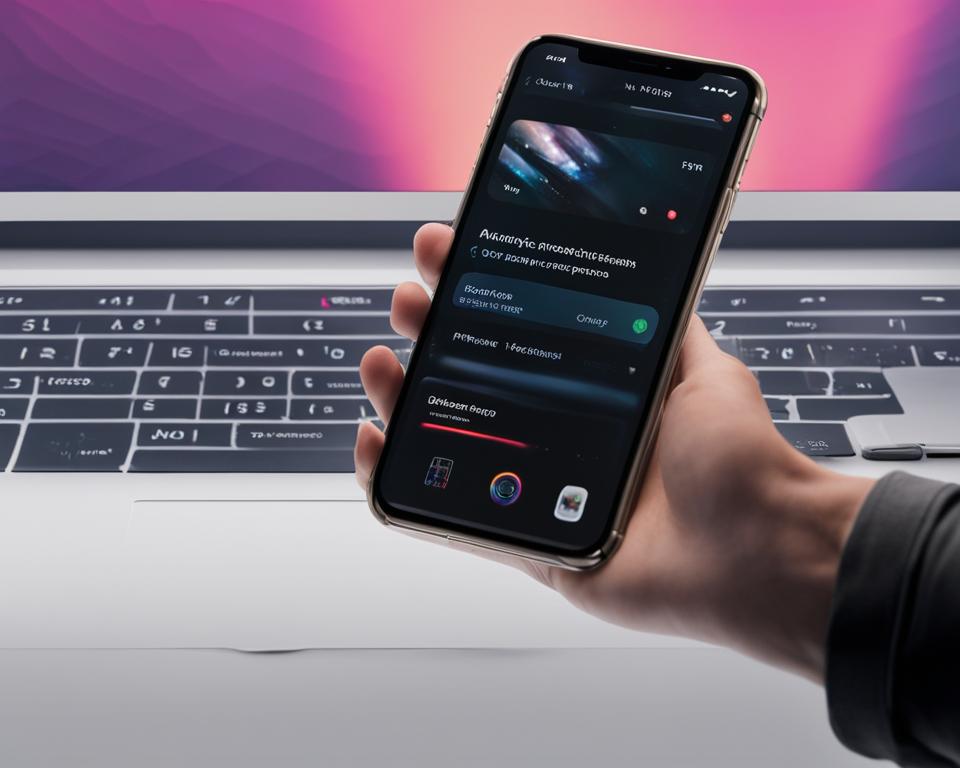
Unlock the potential of guided access on your iOS device to enhance your focus and productivity. With guided access enabled, you can effortlessly lock your iPhone or iPad into a single app, preventing unwanted distractions and unauthorized access to other functions. Discover how to make the most of guided access and take control of your app usage.
Activating Guided Access for iOS Devices
To enable guided access on your iOS device, follow these simple steps:
- Go to Settings on your device’s home screen.
- Tap on General, followed by Accessibility.
- Select Guided Access to access the guided access settings.
- Set a passcode that will be required to exit guided access mode.
Now that your guided access settings are configured, entering guided access mode is as easy as triple-clicking the home button. Triple-click the home button when the desired app is open, and your device will be locked into that app.
Customizing Guided Access Options
Guided access offers further customization options to suit your specific needs:
- Disabling Areas of the Touchscreen: To restrict access to certain areas of the touchscreen within an app, simply draw a circle around the area you want to disable. This eliminates any accidental taps or gestures in that particular region.
- Setting Time Limits: If you want to establish time restrictions on app usage, you can define a time limit for each session. Once the specified time has been reached, guided access will automatically exit, preventing excessive screen time.
Unlocking Potential with Guided Access
Guided access is not only beneficial for increasing your productivity but also for various other scenarios:
Parents can utilize guided access to lock their iPhone or iPad into an educational app, ensuring that children remain focused on valuable content without the risk of accessing other apps.
By harnessing the power of guided access, iOS users can truly optimize their app usage and create a distraction-free environment to accomplish their goals.
| Benefits of iOS Guided Access: |
|---|
| Enhance focus and productivity |
| Prevent access to other functions and apps |
| Customize access restrictions |
| Ensure age-appropriate content for children |
Digital Wellbeing (Android)

When it comes to managing screen time and promoting a healthy relationship with technology, Android users can rely on the powerful tools provided by Digital Wellbeing. This feature allows users to actively monitor and limit their screen time, enabling a more mindful and balanced usage experience.
With Digital Wellbeing, users gain valuable insights into their device usage patterns, including a comprehensive overview of the time spent on the device and the most frequently used apps. This data empowers users to make informed decisions about their screen time and take steps towards a more mindful approach.
One of the key functionalities of Digital Wellbeing is the ability to set time restrictions on specific apps. This feature enables users to define limits on app usage, ensuring that they maintain a healthy balance between their digital activities and other aspects of their lives.
Furthermore, Digital Wellbeing offers additional features to support users in fostering a healthier relationship with their devices. For example, the bedtime mode helps users wind down at the end of the day by reducing the exposure to stimulating content and creating a more conducive environment for sleep. Additionally, the do not disturb mode allows users to minimize distractions by reducing notifications during specific periods.
By leveraging Digital Wellbeing, Android users can take control of their screen time, make conscious choices about their app usage, and cultivate a healthier digital lifestyle.
| Key Features of Digital Wellbeing |
|---|
| Screen time monitoring |
| App usage insights |
| Time restrictions on specific apps |
| Bedtime mode for winding down |
| Do not disturb mode for reducing distractions |
Screen Time (iOS)
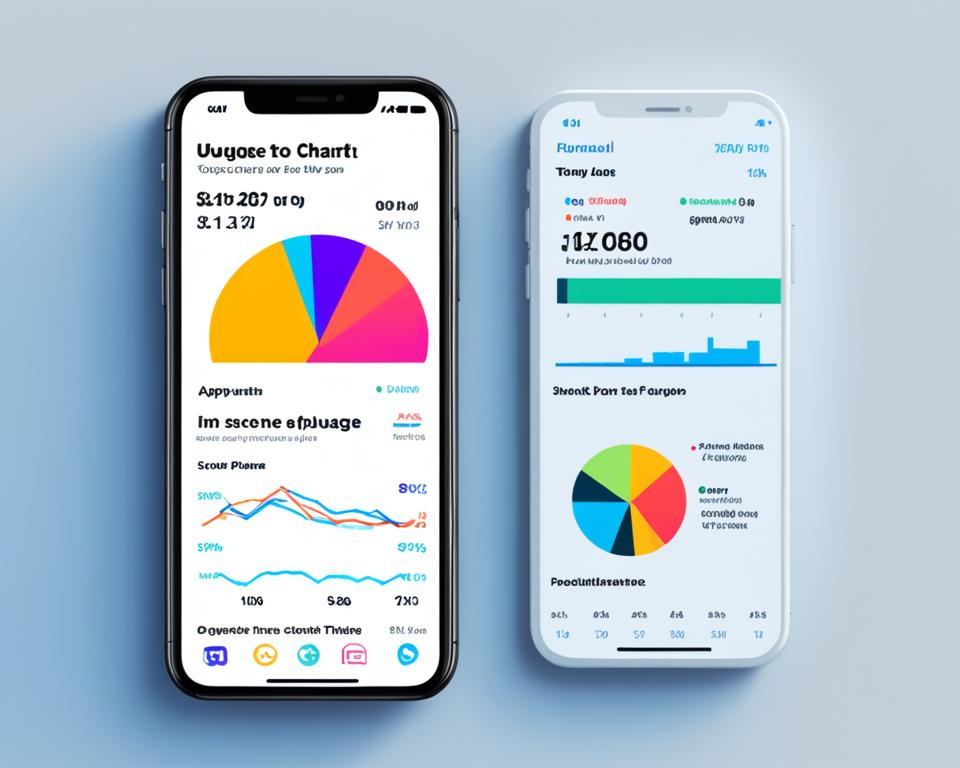
iOS users can take advantage of the Screen Time feature to manage their screen usage. Screen Time provides valuable insights and tools to help users maintain a healthy balance between their digital activities and other aspects of life.
- Gain insights into app usage patterns and screen time statistics
- Set limits on specific apps or entire categories to allocate time wisely
- Utilize the downtime feature to restrict access to apps during set periods, promoting uninterrupted focus
- Allow certain essential apps with always allowed, overriding time restrictions
This comprehensive tool empowers iOS users to enforce time restrictions on their device, ensuring a balanced usage pattern. By leveraging the Screen Time feature, individuals can optimize their screen time and foster a healthy relationship with technology.
Example Screen Time Overview:
| Category | App | Time Limit |
|---|---|---|
| Social Media | 1 hour | |
| Entertainment | Netflix | 2 hours |
| Productivity | Microsoft Word | No limit |
By setting time limits and being mindful of app usage, iOS users can make conscious choices about their digital activities, enhance productivity, and lead a more balanced lifestyle. With the Screen Time feature, managing screen time on iOS has never been easier.
Third-Party Apps for Screen Time Management
In addition to the built-in features, there are numerous third-party apps available that can help users effectively manage their screen time on various devices. These apps offer comprehensive features such as app and website blocking, scheduling breaks, and tracking usage. By utilizing these apps, users can take control of their screen time and promote healthier digital habits.
Here are some popular third-party apps for screen time management:
- Time Boss: Time Boss is a screen time management app designed for Windows devices. It allows users to block specific apps and websites, set time limits, and monitor usage. With its comprehensive features, Time Boss provides a practical solution for managing screen time on Windows.
- Focus: Focus is an app blocker available for macOS that enables users to enhance their focus and productivity. It allows users to block distracting apps and websites during specific time periods, helping them stay on task and eliminate digital distractions.
- Freedom: Freedom is a cross-platform app blocker that works on multiple devices, including Windows, macOS, iOS, and Android. It offers comprehensive features such as app and website blocking, scheduling breaks, and tracking usage. With its flexibility and customization options, Freedom provides users with a comprehensive screen time management solution.
- FocusMe: FocusMe is another cross-platform app blocker that supports Windows, macOS, Android, and iOS devices. It allows users to block specific apps and websites, create personalized schedules, and track their screen time. With its advanced features, FocusMe empowers users to manage their screen time effectively across different devices.
These apps offer users additional flexibility and customization options when it comes to managing their screen time. Whether you’re using a Windows, macOS, or cross-platform device, there are various third-party apps available to suit your specific needs and help you optimize your screen time management.
Guided Access for Apple Devices
Parents and caregivers can utilize Guided Access on Apple devices to restrict access to specific apps and prevent accidental navigation away from the desired app. By enabling Guided Access, users can set time limits, disable specific areas of the touchscreen, and even lock the device into a single app. This feature is ideal for keeping children engaged in educational apps or preventing distractions during important tasks.
Benefits of Guided Access
Guided Access offers several advantages for Apple device users:
- Control app access: With Guided Access, you can ensure that your children or other users stay within the intended app, limiting their access to other areas of the device.
- Prevent accidental home button presses: By disabling the home button, Guided Access prevents users from accidentally exiting the app, maintaining a focused experience.
- Set time limits: You have the flexibility to set time restrictions for app usage, allowing you to manage screen time effectively.
- Disable specific touchscreen areas: Guided Access enables you to disable specific areas of the screen, preventing accidental interaction with buttons or controls.
To enable Guided Access on your Apple device:
- Go to Settings on your iPhone or iPad.
- Select Accessibility.
- Tap on Guided Access.
- Toggle the Guided Access switch to enable it.
After enabling Guided Access, you can activate it by triple-clicking the home button. This will allow you to set up additional options, such as disabling specific areas of the screen or setting time limits for app usage. To exit Guided Access, triple-click the home button again and enter your passcode.
Guided Access provides a powerful tool for managing app access and ensuring a focused experience on Apple devices. By leveraging this feature, parents, caregivers, and individuals can maintain control over app usage and prevent distractions, leading to a more productive and engaging experience.
Setting Passcodes and Time Limits
To enhance security and promote mindful usage, it is important to set passcodes and time limits. By setting a separate passcode for features like Guided Access, users can prevent unauthorized access. Time limits help manage screen time and prevent excessive usage. It is beneficial to establish boundaries and stick to predefined limits for a healthier relationship with screens.
Benefits of Passcodes and Time Limits
Setting passcodes and time limits offers several advantages:
- Enhanced Security: By setting a passcode, you can protect sensitive information and prevent unauthorized access to your device and apps.
- Mindful Usage: Time limits act as a reminder to use your device consciously and avoid excessive screen time, promoting a healthier balance between technology and other activities.
- Reduced Distractions: By implementing time limits, you can minimize distractions and stay focused on your priorities, whether it’s work, studying, or spending quality time with loved ones.
Whether you’re using Android or iOS, passcode settings and time limits are essential tools for managing screen time effectively.
Setting Passcodes
When setting passcodes, it’s crucial to choose a strong, unique code to prevent unauthorized access to your device and apps. Here are some tips to keep in mind:
- Use a Complex Code: Create a passcode that consists of a combination of numbers, letters, and symbols.
- Avoid Obvious Choices: Avoid using easily guessable passcodes like “1234” or “password”.
- Change Passcodes Regularly: Update your passcodes periodically to enhance security.
- Enable Biometric Authentication: Utilize biometric authentication methods like fingerprint or facial recognition for added convenience and security.
By following these guidelines, you can ensure that your device and apps remain secure from unauthorized access.
Implementing Time Limits
Time limits play a crucial role in preventing excessive screen time and fostering a healthy balance. Here’s how you can establish time limits:
- Identify Priorities: Determine the amount of time you want to allocate for different activities, such as work, leisure, or socializing.
- Set Boundaries: Define specific time limits for using certain apps or engaging in particular activities.
- Use Built-in Features: Both Android and iOS offer built-in features like Digital Wellbeing and Screen Time to help you monitor and manage your screen time effectively.
- Stay Accountable: Create a routine and hold yourself accountable for adhering to the predefined time limits.
Implementing time limits can have a positive impact on your productivity, focus, and overall well-being.
| Benefits | Passcodes | Time Limits |
|---|---|---|
| Enhanced Security | Protects sensitive information | Prevents excessive screen time |
| Mindful Usage | Prevents unauthorized access | Promotes healthier balance |
| Reduced Distractions | Ensures privacy | Improves focus |
By setting passcodes and time limits, you can enhance security, maintain a healthier screen usage pattern, and ensure a more balanced relationship with technology.
Digital Wellbeing and Screen Time on Multiple Devices
Both Digital Wellbeing (on Android) and Screen Time (on iOS) offer compatibility across multiple devices. Users can enjoy consistent screen time management and insights across their smartphones, tablets, and even computers. This allows for a holistic approach to cross-device screen time management, ensuring a balanced usage pattern across all devices.
| Feature | Digital Wellbeing (Android) | Screen Time (iOS) |
|---|---|---|
| Device Compatibility | Android smartphones, tablets, and computers | iPhones, iPads, and Mac computers |
| Insights and Usage Tracking | Provides detailed information on screen time and app usage | Offers insights into app usage and screen time patterns |
| App Restrictions | Allows users to set time limits and restrict access to specific apps | Enables users to set limits on app usage and block certain apps or categories |
| Bedtime Mode/ Downtime | Supports bedtime mode to wind down at night and reduce interruptions | Includes a downtime feature for blocking access to apps during specified periods |
| Do Not Disturb Mode | Helps reduce distractions by silencing notifications | Allows users to silence notifications and limit interruptions |
Benefits of Screen Time Management
Implementing screen time management techniques can bring various benefits. By effectively managing screen time, individuals can experience improved focus and productivity. It also helps maintain a healthy balance between screen usage and other activities, promoting overall well-being. Additionally, for parents, screen time management tools provide peace of mind and ensure age-appropriate content and usage for their children.
| Advantages of Screen Time Management |
|---|
| Improved Focus and Productivity |
| Healthier Screen Usage |
| Enhanced Well-being |
| Peace of Mind for Parents |
Developing Healthy Screen Habits
In addition to using screen time management tools, it is crucial to develop healthy screen habits. Practicing mindful usage, taking regular breaks, and engaging in screen-free activities are essential for maintaining a balanced and healthier relationship with technology.
When it comes to screen usage, practicing mindful habits can significantly improve our overall well-being. Being mindful means being present and fully aware of the impact screens have on our lives. By consciously monitoring our screen time and understanding the effects it has on our physical and mental health, we can make informed choices about when and how we use technology.
Regular breaks from screens are important to give our eyes, minds, and bodies a rest. Taking short breaks, preferably every hour or so, allows us to refocus, relax our eyes, and prevent digital eye strain. During these breaks, it is beneficial to engage in activities that promote movement and creativity, such as stretching, walking, or practicing mindfulness exercises.
Furthermore, incorporating screen-free activities into our daily routines can help restore balance and reduce the negative effects of excessive screen time. These activities can include hobbies like reading a book, spending time with loved ones, pursuing outdoor sports or other physical activities, or simply taking time for self-reflection. By diversifying our activities and finding fulfillment offline, we decrease our reliance on screens and enhance our overall well-being.
Remember, developing healthy screen habits is not about completely eliminating screen time but rather finding a healthy balance. It’s about being intentional with our screen usage and incorporating mindful practices into our daily lives.
To effectively develop healthy screen habits, consider implementing the following steps:
- Set boundaries: Establish specific times and limits for screen usage. Define periods throughout the day that are designated as screen-free, such as meal times or before bed.
- Create a schedule: Plan your screen activities in advance and allot time for screen-free activities as well. This helps ensure that screens do not dominate your day.
- Practice self-awareness: Be mindful of how screens affect your mood, productivity, and overall well-being. Regularly assess and adjust your habits to align with your personal goals.
- Engage in hobbies and activities: Find activities that interest you and engage your mind and body. This can range from physical exercise to creative pursuits or spending time with loved ones.
- Establish technology-free zones: Designate specific areas in your home or workplace where technology is not allowed. This helps create boundaries and promotes screen-free interactions.
By following these steps and incorporating healthy screen habits into our lives, we can cultivate a more balanced and mindful approach to technology. Remember, the goal is to use screens consciously and purposefully, allowing them to enhance our lives without overshadowing other important aspects.
| Benefits of Developing Healthy Screen Habits |
|---|
| Improved focus and productivity |
| Reduced digital eye strain and physical discomfort |
| Enhanced well-being and mental health |
| Better sleep quality |
| Enhanced creativity and imagination |
| Stronger relationships and meaningful connections |
Conclusion
In conclusion, effective screen time management is crucial for individuals seeking to maintain focus and cultivate a healthier relationship with technology. By learning how to freeze your screen and implementing various screen time management techniques, you can optimize your screen usage and strike a balance between technology and other aspects of life.
Whether utilizing the built-in features of your device or exploring third-party apps, there are numerous tools available to assist you on this journey. These tools enable users to establish boundaries, limit excessive screen time, and create a healthier digital lifestyle.
Additionally, it is important to develop healthy screen habits, such as practicing mindful usage, taking regular breaks, and engaging in screen-free activities. By incorporating offline activities into your daily routine and setting clear boundaries with screens, you can promote a more balanced lifestyle and reduce the negative effects of excessive screen time.
By optimizing your screen usage and maintaining a balance between technology and other activities, you can enjoy the benefits of technology while prioritizing your overall well-being. Start implementing screen time management techniques and developing healthy screen habits today to cultivate a healthier and more fulfilling digital experience.



